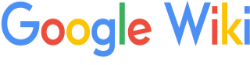Google Policies is an overview of Google's policies of their Privacy Policy and Terms of Service. The purpose of the overview is to show their policies, and improve security, privacy protection, and giving tools for personal control. Some tools that have been made for this usage are listed below.
2 Step Verification[]
The 2 step verification is shown at https://support.google.com/accounts/answer/180744?rd=1. The instructions from the site can also be seen below.
- Enter your password
Whenever you sign in to Google you'll enter your username and password as usual. 2 - Enter a code from your phone
Then, you'll be asked for a code that will be sent to you via text, voice call, or our mobile app. - Keep it simple
During sign in, you can tell us not to ask for a code again on that particular computer. You'll still be covered, because we'll ask for codes when you or anyone else tries to sign in to your account from other computers.
Google Account Settings[]
The Google Account Settings allow to manage a user account and change security and privacy settings. It has many other tools included such as the Dashboard, Account Activity, Google+ management, etc.
The account can be managed at https://www.google.com/settings/account.
Incognito Mode[]
Incognito Mode allows pages a user goes to and files they download to not be tracked. To access Incognito Mode, follow the instructions shown below.
- Click the Chrome menu (
 ) on the browser toolbar.
) on the browser toolbar. - Select New incognito window.
- A new window will open with the incognito icon (
 ) in the corner. You can continue browsing as normal in the other window.
) in the corner. You can continue browsing as normal in the other window.
You can also use the keyboard shortcuts Ctrl+Shift+N (Windows, Linux, and Chrome OS) and ⌘-Shift-N (Mac) to open an incognito window.
For Window 8 Users, click the window switcher Window switcher on the top right corner.